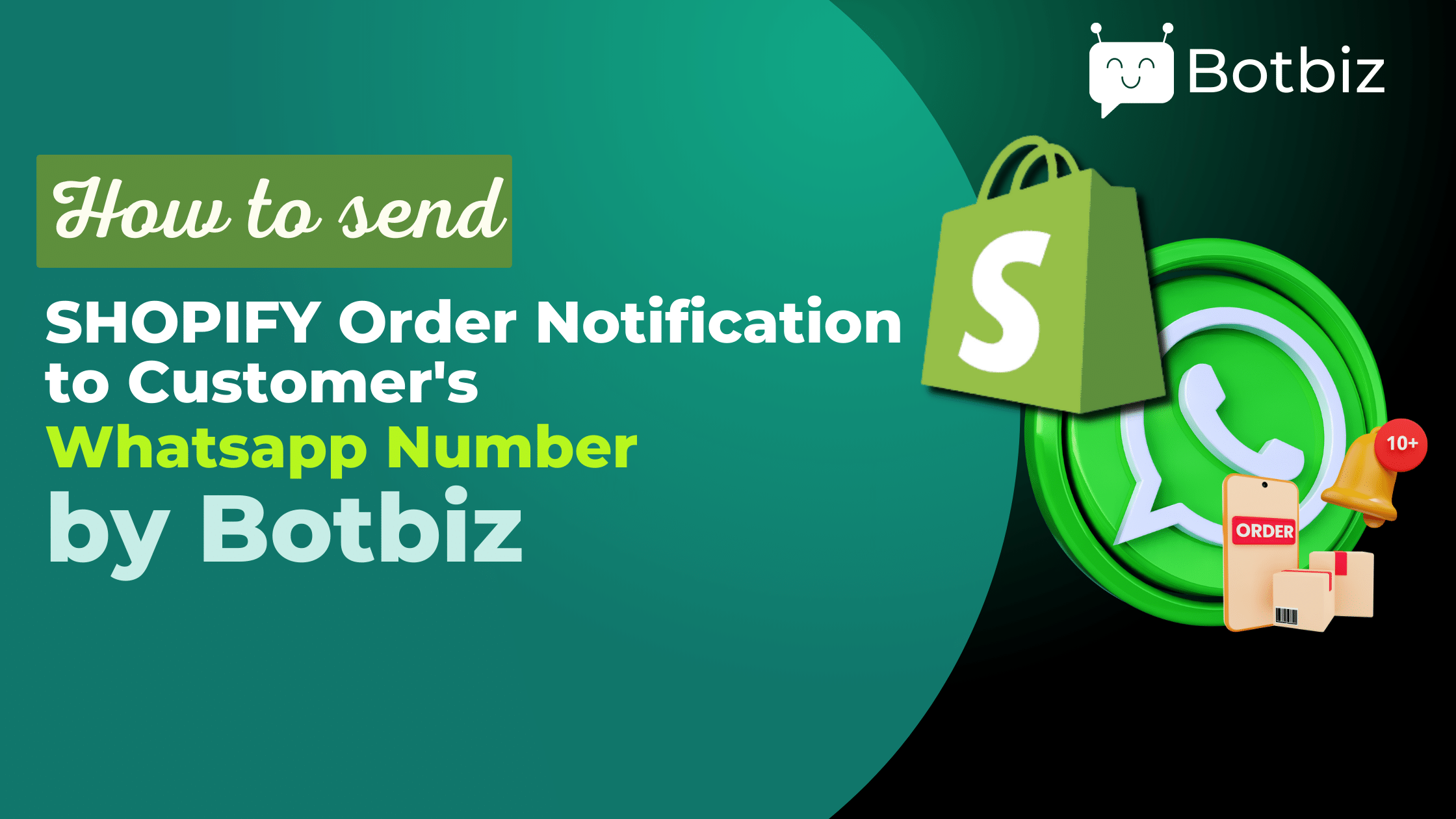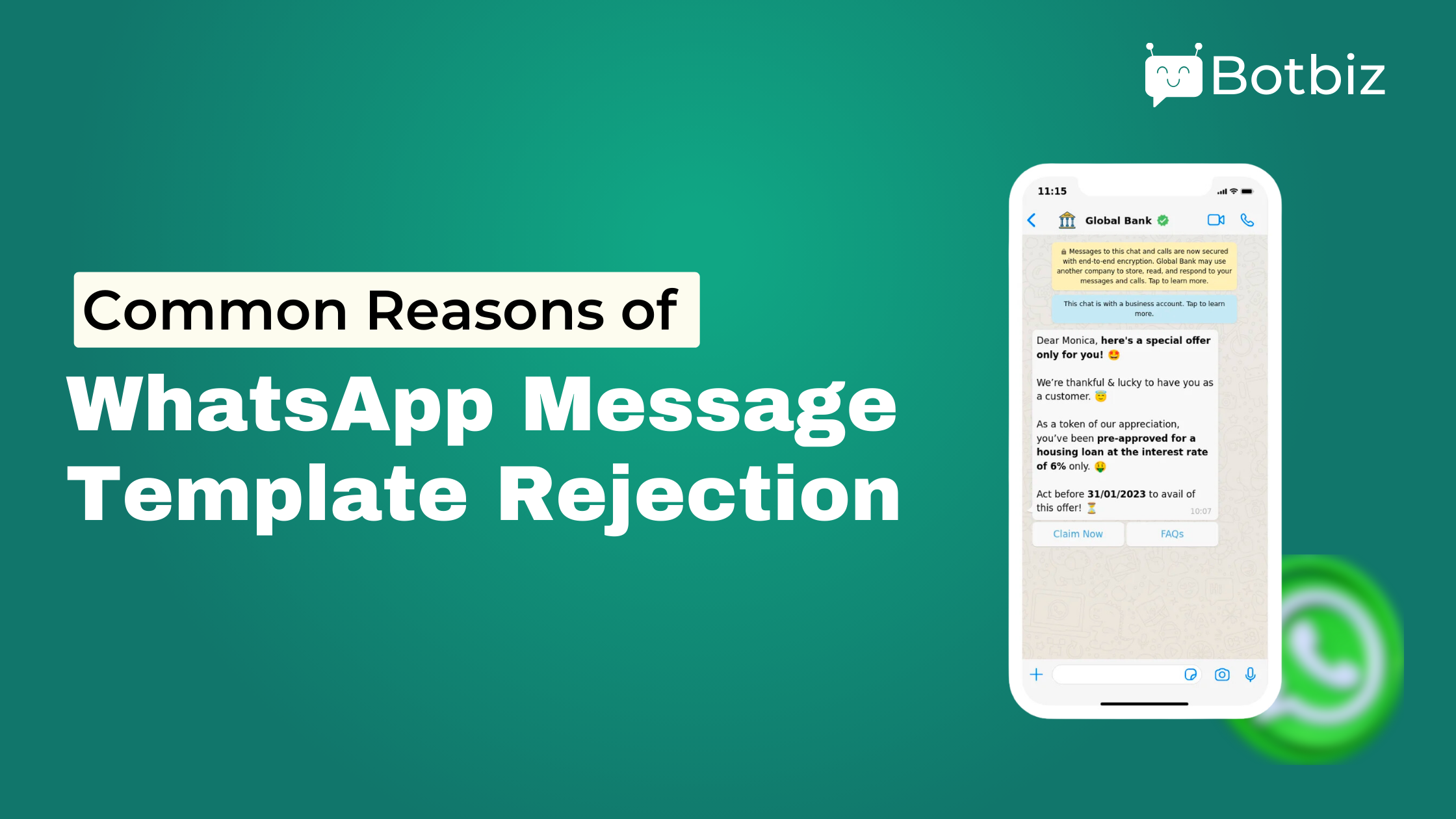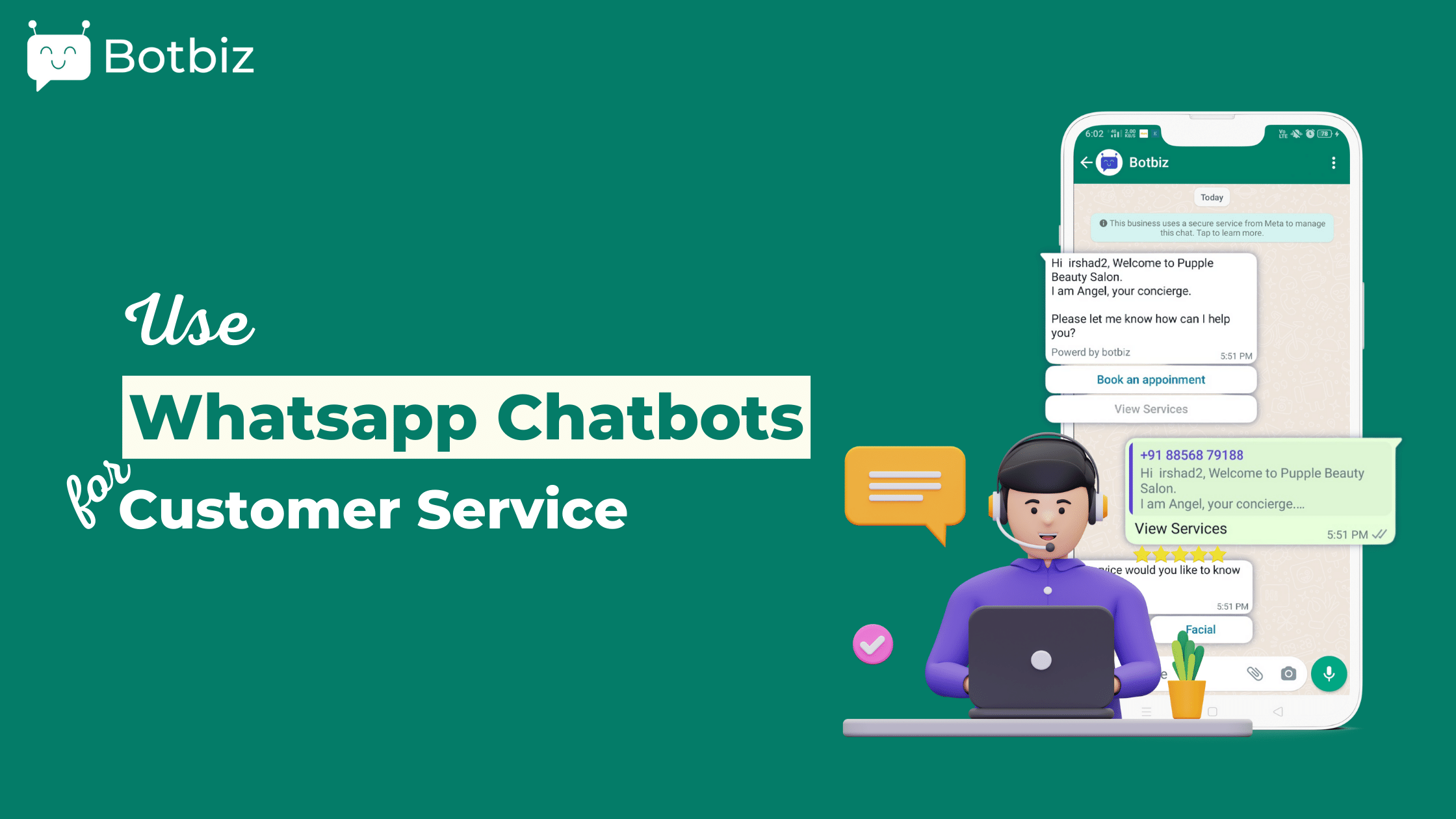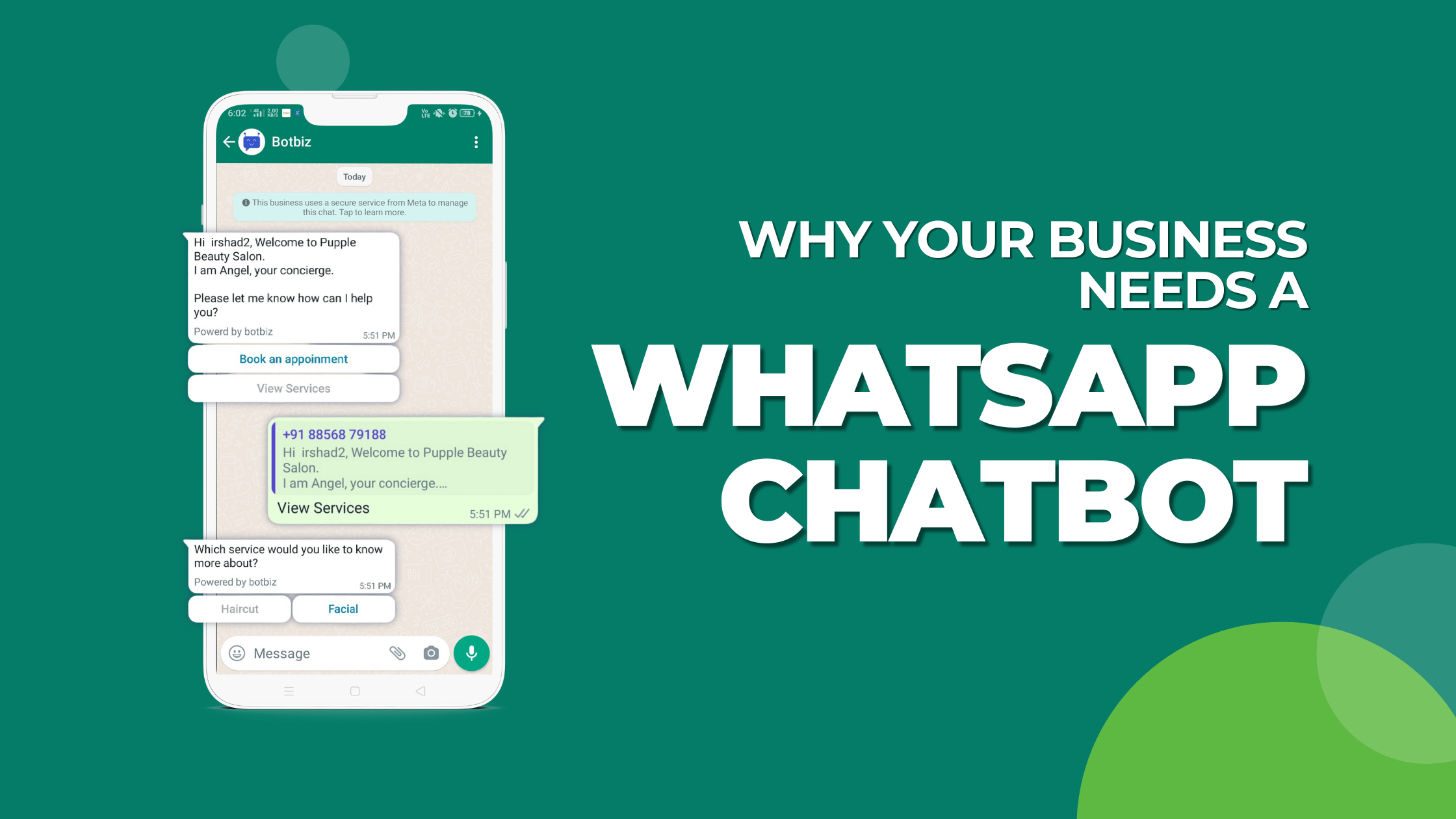BotBiz recently launched a new feature that allows you to send WhatsApp messages to your Facebook Page subscribers, WooCommerce Order Notifications, WooCommerce order status updates notifications, and Shopify order notifications.
In this article, we will guide you through the process of sending Shopify order notifications via WhatsApp. With Botbiz’s easy-to-use app, integrating your Shopify store with WhatsApp has never been simpler. With this integration, you can send order notifications, COD verification and COD Convert to prepaid, and many other features inside WhatsApp, making it a one stop solution for all your e-commerce communication needs. This article will provide you with all the details on how to send order notifications to customers via WhatsApp using Shopify integration.
To make WhatsApp send Shopify order notifications, you have to complete the following steps.
First, you need to create a message template in Botbiz. And the message template will be sent as Shopify notifications.
Second, you have to create a new Webhook workflow and add the Webhook to the WooCommerce store. Then, you have to map data.
Now, you have to create a message template in the Botbiz. And the message template will be sent as Shopify Notifications.
To create a message template, go to the Dashboard of Botbiz. Click on the Botmanager menu in the left sidebar of the Dashboard. Instantly, WhatsApp Bot manager page will appear.
Now click on the message template option. Instantly, the message template settings page will appear.
Before creating the message template, you have to create some variables. You have to use the variables in the message template.
At the bottom of the page, you will see the Template variable section.
To create a variable, click on the create button. Instantly, a pop-up form will appear with a field called variable name. Provide a name for the variable in the field and click on the save button. Instantly, the variable will be created.
In this way, you have to create three variables – Total Price, Product List, and Estimated Delivery Date.
After you have created the variable, you can create a message template that will be sent as Shopify order status update notifications.
To create a message template, click on the create button in the Message template settings section. Instantly, a modal form called a Message template will appear. You have to fill out the modal form.
Provide a name in the template name field.
Then write a message in the message body. Insert the variables in the message body.
Then click on the save button.
Now you have to check the status of the message template. Click on the Check status button to see the status of the message template.
If the status is approved, you can use the message template.
Now you have to create a Webhook Workflow. To create a Webhook Workflow, click on the Webhook Workflow menu in the left sidebar of the dashboard.
Instantly, the WhatsApp Webhook Workflow page will appear with create button. Now click on the create button to create a Webhook workflow. Instantly, a section called new workflow will appear at the bottom of the page.
Provide a name in the Workflow name field. Select the WhatsApp account from where you want to send the message. Then select the message template you have created.
Now click on the create workflow button.
Instantly, a webhook callback URL will appear.
Now copy the Webhook URL. You have to use the Webhook callback URL in your Shopify settings.
Now go to your Shopify Admin account.